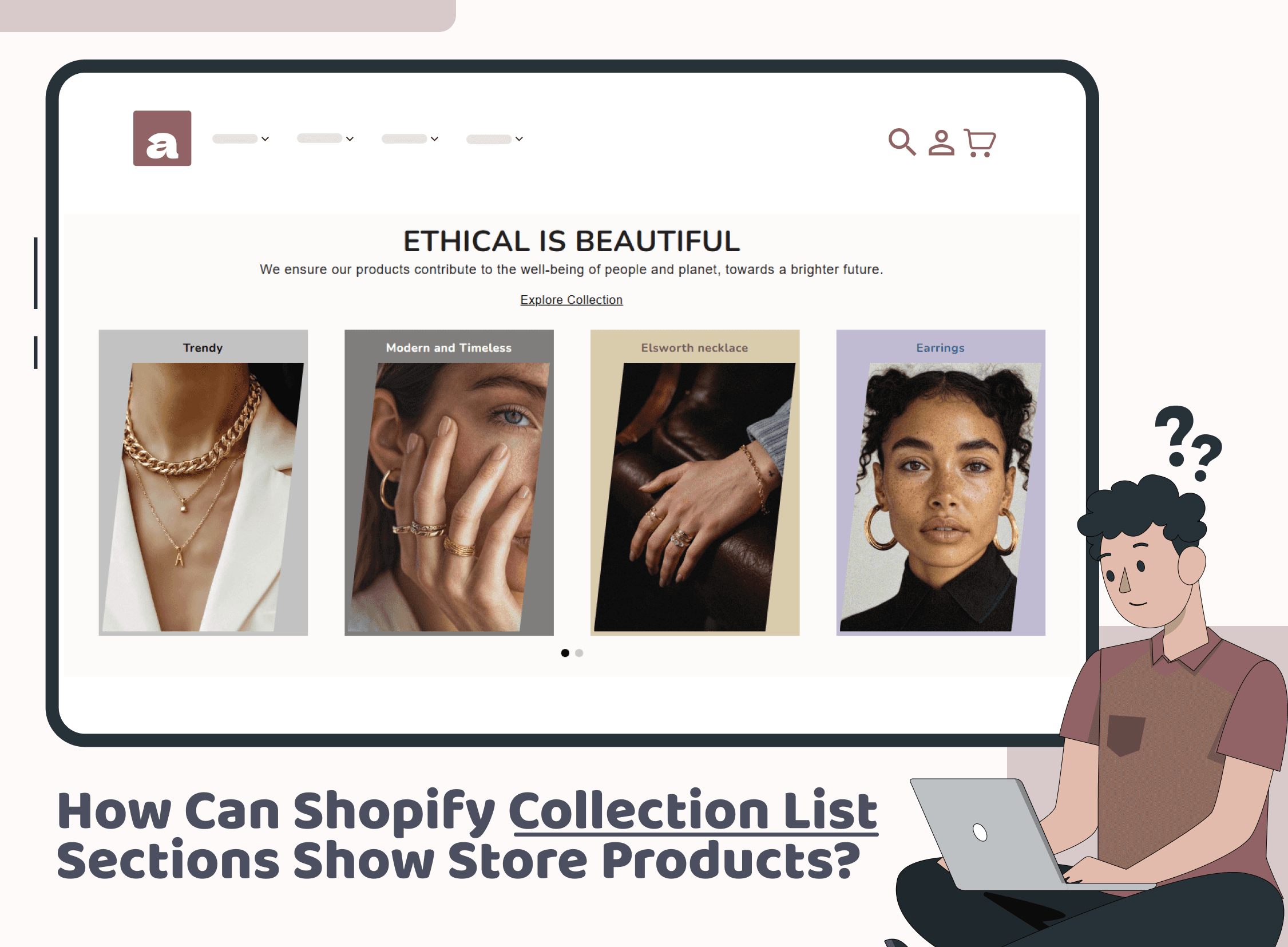Comparison Tables: How to Create and Use Them in Shopify
Tutorials & Tips
9 Min Read
This guide explains how to build and use product comparison tables in Shopify stores to help shoppers easily compare features, prices, and benefits. It covers tools, layout tips, and best practices to enhance user experience and increase conversions.
Introduction
When visitors land on your Shopify store, they often have one major question:
"Which product is right for me?"
A comparison table helps them find the answer fast. Instead of opening multiple product pages and flipping between tabs, shoppers can see product features, prices, and benefits side by side, making it easier to compare products and make a confident purchase decision.
These days, people want shopping to be quick and easy. Customers expect quick, digestible information. A well-structured table of comparison provides exactly that. It serves as a visual decision-making tool and, moreover, improves the overall user experience on your Shopify store.
In this article, we’ll explore:
What a comparison table is and why it matters
The types you can use in your Shopify store
How to create a comparison table easily using drag-and-drop tools
Optimize your tables for better results
Whether you're comparing products, services, or features, a well-placed product comparison chart can turn hesitation into conversion. Let’s dive in.
What Is a Comparison Table in Shopify?

A comparison table is a structured visual layout that displays two or more options in a way that highlights their differences and similarities. In other words, in a Shopify context, it's used to compare:
Gadget (e.g., phones, laptops, Tablets)
Features (e.g., free shipping, warranty, integrations)
Service plans or pricing tiers
Typically, this is presented as a product comparison chart with rows and columns. Likewise, each row lists a feature or benefit, and each column showcases a unique product or variant.
For example, if you sell three tiers of a software subscription, a comparison table lets customers quickly see which tier includes what features, making the decision faster and easier. As a result, this layout removes guesswork and reduces analysis paralysis.
These tables are often interactive and designed for easy mobile viewing, which is crucial since more than half of online shoppers use smartphones.
Shopify themes don't always come with built-in comparison sections; therefore, many merchants rely on section-based apps like Iconic Sections to build flexible, responsive, and on-brand tables.
Why Are Comparison Tables Important?
A Shopify store without a comparison table often forces users to open multiple tabs or scroll endlessly through product descriptions. As a result, this leads to confusion, buyer fatigue, and ultimately missed sales opportunities.
Here's why using a table of comparison is essential:
Simplifies Decision-Making
Shoppers don’t want to work hard to decide. Therefore, a comparison table organizes everything they need to know in one place. By lining up products or features in a clear comparison format it simplifies the decision-making process.
Reduces Cart Abandonment
When it’s unclear which product is best, users hesitate. That hesitation often leads to cart abandonment. However, by offering a clear comparison, users feel more confident and proceed to checkout. In fact, according to Baymard Institute, better UX could prevent 35% of abandoned carts, and comparison tables contribute to that.
Improves Transparency and Trust
When you show every feature, even ones that are missing, your store appears more trustworthy. Customers appreciate honesty, and a pros and cons table can reflect that transparency.
Boosts SEO and On-Page Engagement
In fact, search engines love structured data and high engagement. Comparison tables improve time on site, reduce bounce rates, and as shown in a study by Cornell University on increasing product clicks help boost your Shopify store's SEO by delivering useful, scannable content.
Encourages Upselling and Cross-Selling
A product comparison chart allows you to highlight premium options and encourage customers to upgrade, especially when the value is clearly illustrated. For example, a “Best Value” label on a mid-tier product can boost conversions.
Which Types of Comparison Tables Can You Create?
Depending on your products or services, there are different comparison table formats that work well in Shopify:
Pricing Comparison Table:

It’s ideal for SaaS tools, memberships, or any service-based product with multiple plans. As a result, it simplifies decision-making by clearly showing what's offered at each pricing tier.
Include:
Monthly or yearly cost
Feature breakdown (e.g., analytics access, integrations, support)
User or usage limits
Best plan highlights like “Most Popular” or “Best Value”
Example: Compare Basic, Pro, and Premium plans for a marketing tool, listing storage, automation limits, and customer support access.
Read More :- Iconic Price Table vs Elfsight Product Pricing Table: Which is the Better Choice for Your Shopify Store?
Feature Overview Comparison Table:

Use this format when features, not price, are the main differentiators. It's great for Shopify apps, browser extensions, plugins, or product bundles.
Include:
A feature list as rows
Products or services as columns
Checkmarks or icons to indicate what each option includes
Example: Compare Shopify themes based on speed, customization, SEO features, and mobile responsiveness.
Pros and Cons Table

This is a simple yet powerful way to contrast two choices. In particular, this layout is excellent for blog posts, FAQs, and landing pages that guide decision-making.
Include:
A table with two columns: Pros & Cons
Bullet points or icons for quick scanning
A verdict or CTA at the bottom
Example: Compare dropshipping vs. print-on-demand to help new Shopify entrepreneurs choose their business model.
Gadget Comparison Table

It is specifically designed for tech retailers who need to highlight specs and performance. This format goes deep into the details that matter most to tech-savvy shoppers.
Include:
Technical specs like RAM, processor, battery life, screen size
Benchmark performance ratings (if available)
Images and brief descriptions
Example: Compare three laptops based on RAM, CPU speed, screen resolution, and weight.
Side-By-Side Service Comparison

This approach is a great fit for service providers, agencies, and independent consultants. It's especially useful for laying out the different packages you offer, clearly showing what clients get at each level.
Include:
Service tier names (e.g., Bronze, Silver, Gold)
Deliverables (e.g., number of sessions, reports, support level)
Pricing or quote CTA
Badges like “Best for Beginners” or “Premium Clients Only”
Example: Compare your three consulting packages, listing features like one-on-one sessions, email support, and performance tracking.
How to Create a Comparison Table in a Shopify Store
If you're wondering how to create a comparison table in Shopify, here's the good news: In fact, you don’t need a developer or complex code.
Here’s how to do it easily using apps like Iconic Sections:
Step 1: Choose a Section App
Add a Shopify section app that lets you easily create a product comparison table or chart. Iconic Sections is a great choice because it offers ready-to-use layouts that are easy to use with the drag-and-drop feature.
Step 2: Select the Right Format
Select the table type you’d like to create:
Want to compare products? Use a product comparison chart.
Comparing subscription plans? Use a pricing table.
Want to weigh options? Use a pros and cons table.
Step 3: Add Your Data
Fill in your table with relevant product details like:
Product names
Features (e.g., material, specs, availability)
Prices and discounts
Action buttons (e.g., Buy Now, Learn More)
Customer reviews or trust badges
Step 4: Style the Table
First, make it look like your brand. Then, customize fonts, colors, icons, and column widths. Finally, ensure your comparison table matches the design of your Shopify store and maintains visual hierarchy.
Step 5: Test Responsiveness
Most shoppers use mobile, so preview your table of comparison on different devices to ensure everything displays correctly. Use Shopify’s mobile preview tool or test directly on a phone.
Step 6: Publish and Analyze
To begin with, add your table to relevant pages (home, product, or landing pages) and monitor performance. In addition, tools like Shopify Analytics, Hotjar, or Microsoft Clarity can help you measure interaction and conversion rates.
Best Practices for Creating Effective Comparison Tables
To make sure your comparison table is clear, effective, and actually helpful to shoppers, follow these best practices:
Focus on Key Differences
Don’t list every tiny detail. Instead, highlight the features that really impact customer decisions. This might include pricing, performance, material, or warranties.
Keep It Scannable
To clarify, break up the text with icons, bold labels, and rows with alternating background colors. Make it easy for eyes to scan and absorb key information quickly.
Use Highlighting Strategically
Highlight one column as "Most Popular" or "Best Value" to subtly guide users. Consequently, color cues help users make faster decisions and increase conversions.
Keep Labels Consistent
For example, if you're comparing specs like 'Battery Life' or 'Shipping Options,' make sure they're named exactly the same across all columns. As a result, this avoids confusion and helps comparison.
Be Honest and Transparent
In other words, a pros and cons table that shows negatives as well as positives builds trust. Don’t oversell — let the customer decide based on facts.
Optimize for Mobile Users
In addition, use responsive layouts that stack gracefully or allow swipe scrolling on smaller screens. Make sure CTAs remain visible and clickable.
Place It Strategically
Don’t hide your comparison table at the bottom of your page. Place it where it can help decision-making — above the fold or near the product listings. You can also use it within blog posts or landing pages.
Update It Regularly
As products change or new features are introduced, keep your table of comparison up to date. Otherwise, an outdated table can mislead users and hurt trust.
Conclusion
A well-designed comparison table isn’t just a nice visual add-on — in fact, it’s a key sales tool. Moreover, by helping your visitors compare products, understand features, and make decisions faster, you reduce bounce rates and increase conversions.
Whether you’re creating a detailed product comparison chart or a simple pros and cons table, the goal is the same: make choices clearer, easier, and more confident for your customers.
Thanks to no-code tools like Iconic Sections, adding a high-quality comparison table to your Shopify store is easier than ever. No developers. No delays. Just results.
Read More:- Get More for Less: Iconic Section vs. Top Shopify Comparison Table Apps
Join our newsletter list
Sign up to get the most recent blog articles in your email every week.